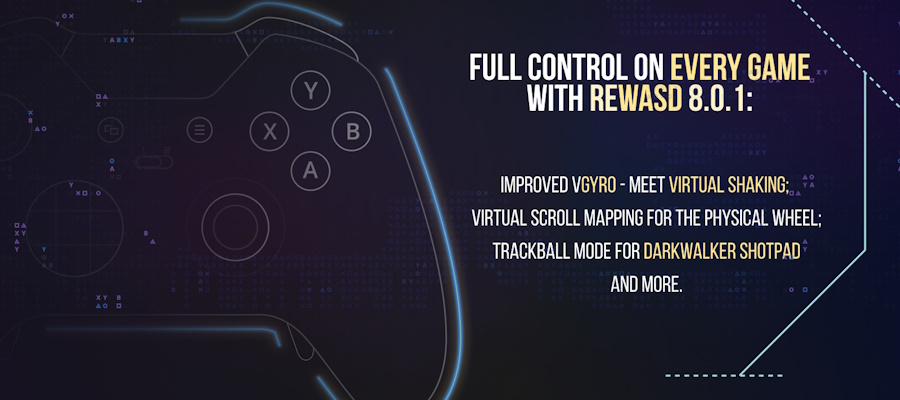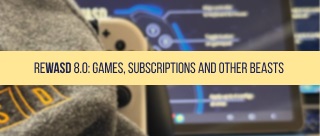Call of Duty: Warzone Mobile has become a popular choice among mobile gamers, offering a thrilling battle royale experience for those into mobile games, as well as a wave of nostalgia for those who were lucky to enjoy the battles of Verdansk before. While touch controls are the default, many players find using a controller more precise and comfortable. This guide will walk you through setting up your mouse and keyboard as a controller to play Warzone Mobile using reWASD.
Check our YouTube video for a step-by-step guide:
or follow the steps in the article.
Required Equipment:
- A PC or laptop with reWASD and Bluetooth.
- A mobile device with Warzone: Mobile installed.
Let's begin with the basics:
Make sure your keyboard and mouse are initialized properly: when using gaming devices reWASD needs some help from you to define them correctly. Once you open reWASD, you will see this icon , click on it, and you’ll see this window:
Now you need to make the right choice, and we can help you with that! Click the to enable Device detection mode, then once you press the buttons on the mouse or keyboard the correspondent device will be highlighted in reWASD. This will help you choose the right option. Do the same for each undefined device.
Group the mouse and keyboard you plan to use as an External Device for your Warzone: Mobile. Tap the icon near one of them, and choose the other device in the drop-down list. Here’s what your group should look like:
Please note, that you can add a controller to this group as well, and use it together with a mouse and keyboard as one external device.
- The group is ready, let’s move on. You can use the premade Profile in reWASD, and choose one of the configs we offer. We have added the mappings for the mouse and keyboard there so that you can save some time
- Creating a config from scratch is always an option too! Click the icon on the top of the reWASD window, then set a name for your config, and complete the creation process. Now you can start adding mappings in Keyboard and Mouse sub-configs.
- Make sure you have Dualshock or XBOX controller set as a controller type in Output Device settings, tap the gamepad icon on the top of the reWASD window, it could be one of these: . Do not forget to enable the External device setting to use the keyboard and mouse with a mobile device:
Let's connect to our device:
- Press Apply Config and a new window will open.
- Choose the adapter you prefer from the list.
- For Target Device choose “Add New”.
- Click Next and choose the name for your Target Device to be shown in reWASD. For example, if you connect to your mobile device, you can name it, but this setting doesn’t affect anything technically.
- You will see the window instructing you that your PC is now discoverable as the Controller you previously chose to emulate.
After devices are paired successfully, feel free to run COD Mobile: Warzone.
Once you enter the menu, click any mapped button on your keyboard and you will see in the game that “Controller is Connected”.
Enjoy the game!