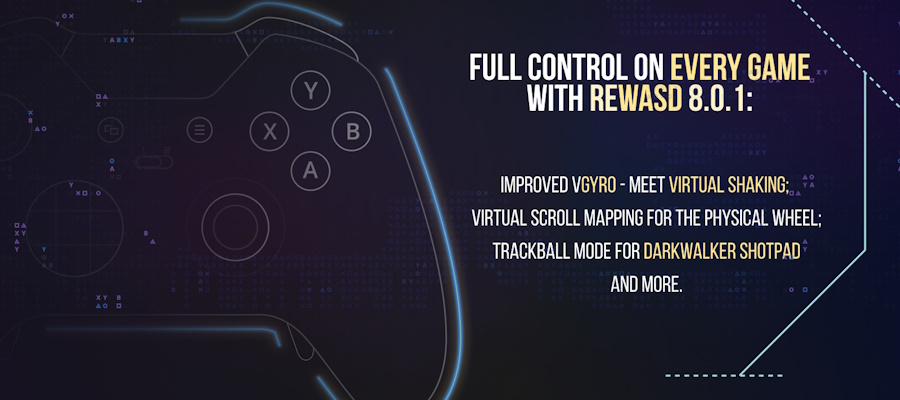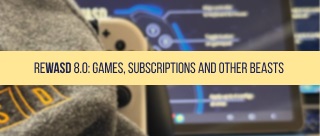Even though lots of amazing games have installments on different platforms, there are some exclusives you can only accomplish via YouTube or Twitch. Imagine how cool the possibility is: you can play PS4 exclusives on your PC if you use the PS Now subscription! And you don’t even need to have the physical console by, unlike PS4 Remote Play requires. Another concern could be that you would like to use a wireless gamepad, and you’re all set to launch the game, but PS Now doesn’t detect a wireless controller. That’s where reWASD can lend a hand!
reWASD permits you to emulate the DualShock 4 controller, which is perceived as a wired controller by Windows. After remap is on, you can use PS Now with DS4 Bluetooth, or with a DS3 controller connected wirelessly. reWASD is also a very powerful remapper: you can assign key combos, enjoy Turbo and Toggle functionality, add up to a thousand mappings to one gamepad, and more! Not to mention that you can use PS Now or PS4 Remote Play with any input device, but that’s a different story.
First things first, to complete any of the steps listed below, you’ll need to download and install reWASD:
So let’s see how to make wireless PS4 work with PS Now
- Time to connect your controller. Once connected, open reWASD, and you’ll see your gamepad in the lower-left corner among the available devices.
- Choose your controller, and proceed to create a new profile: click the menu in the upper-right, choose Add, set the name, the configuration is created automatically.
- Now click the Magic Wand icon and choose Virtual DS4 option from there:
- At this point, if you don’t want to add any of the modifications to your layout, you can press Apply straight away, and use PlayStation Now with DS4 Bluetooth.
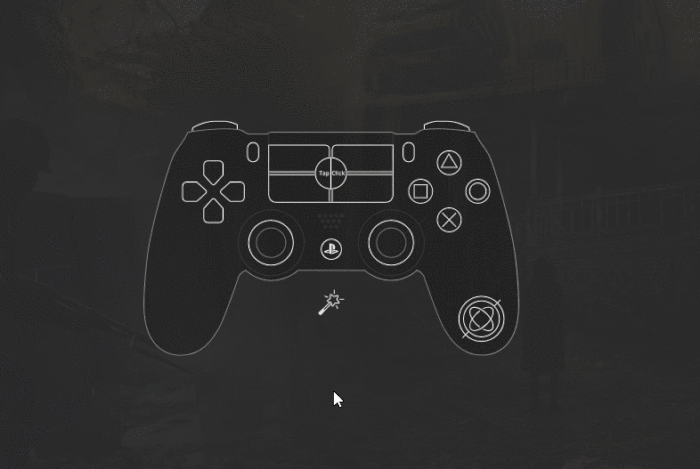
If you want to tweak the layout a bit, but it’s the first time you see reWASD and wish to learn more about all the features — make sure to check the detailed explanation guide for basically everything you see in the interface. One of the must-know tips that will definitely help you out, is how to fix the stick drift on PS4 controllers.
Going further, let’s see how to pair PS3 controller over Bluetooth on PC PSNow
reWASD supports DS3 \ Navigation controllers connected wirelessly with a Bluetooth adapter. To use a PS3 controller connected via Bluetooth with reWASD, you’ll need to connect it with the wire at first. Once you do, you will see this screen in reWASD:
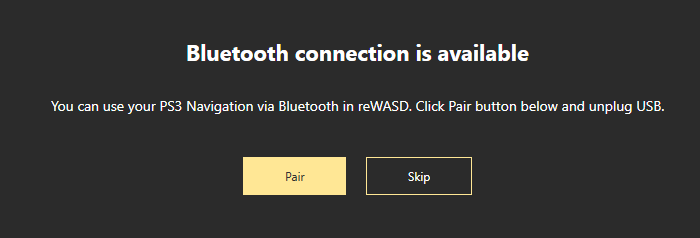
Choose to Pair the controller with PC, then you can reconnect the PS3 controller wirelessly, and reWASD will pick it up. You will see your gamepad in the lower-left corner of reWASD window, choose it to start remapping.
- Click on the menu in the upper-right corner, and Add a new game profile. The config is created automatically.
- Now, if you don’t plan to change the binds, and just want the PS3 controller to act like DualShock 4, click on the Magic Wand below the image of your controller and choose Virtual DS4:
- Press Apply, and consider PlayStation Now pairing DS3 to Bluetooth done! Enjoy playing PS exclusives :)
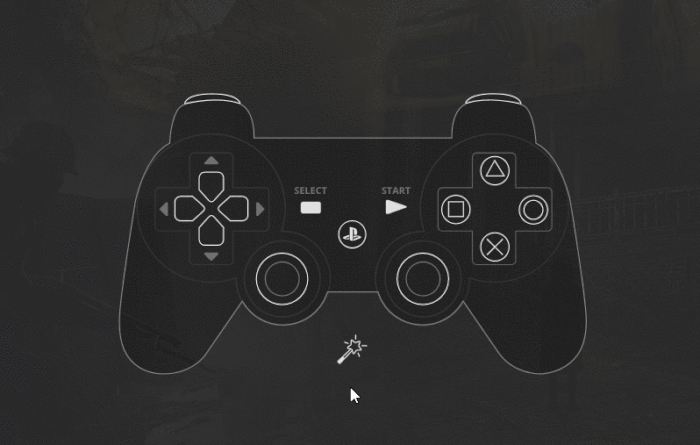
If you wish to modify the standard layout and add some spice to it, reWASD has a whole lot to offer. You can assign Key Combos to your layout, adjust Stick and Trigger settings if they don’t feel right out-of-the-box, and other amazing features. There’s a lot you can do with reWASD, make sure to check out the video that explains reWASD interface.
On top of that, we know you will need touchpad actions in PS Now games, and guess what? reWASD can emulate Touchpad clicks, taps, swipes, zooms — just about anything you need. When you pair PS3 controller over Bluetooth on PC PSNow, you don't have a physical touchpad, that's where Touchpad emulation will help you out. To save the existing layout, we suggest you to assign touchpad actions to Shortcuts, Activators, or consider creating a whole Shift layer dedicated to them.
We hope that this blog post helped you with . If you have any questions, don’t hesitate to ask us below this post in the comment section. Reach out to us wherever you feel comfortable: Discord text chat, on Facebook, or on reWASD Forum. Make sure to follow us on Pinterest, Reddit, and YouTube to keep your hand on the pulse.