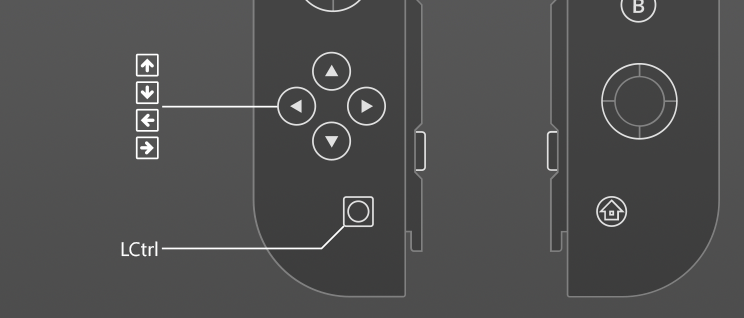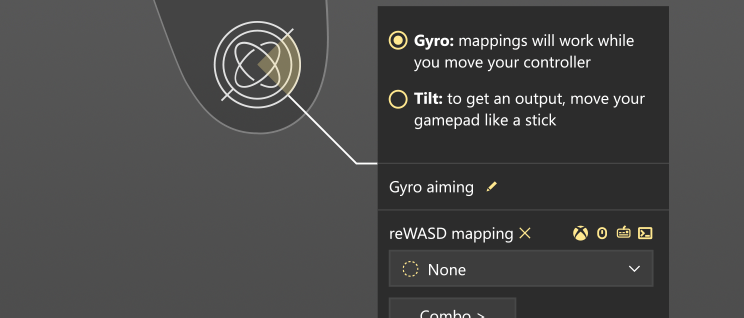How to use Joy-Conson PC for any game with reWASD
Add a splash of remapping to your stylish controller! Learn how to use Joy-Cons on PC, and play any PC game with them, or how to use Joy-Cons on PC as one controller, remap Gyro to aiming, steering, or anything else your imagination can come up with. reWASD has it all ;)
Let's get it started!
Meet the best tool for using Joy-Cons on PC – reWASD. We have lots of features that will leave no one indifferent, everyone can find something useful in our app. For those who like to keep the layout simple, there still is a perk: while you are connecting Joy-Cons to PC, reWASD driver does magic and calibrates the controller, which will improve the overall experience with Joy-Cons on PC. You can remap them for any games, any launchers, any apps. Here’s what to start with:
- Perfect time to start connecting Joy-Cons to PC, via charging grip or Bluetooth
- Open reWASD, and group Joy-Cons, if needed (learn more about possible pairings)
- Create a new game profile in reWASD, the config is created automatically
- Create a new game profile in reWASD, the config is created automatically

How to use Joy-Cons on PC as one controller?
reWASD not only is a very promising remapper, it is also a controller emulator: we permit to emulate Xbox 360, One, or DualShock 4 controllers. Now about how to use Joy-Cons on PC as one controller: pick one of the Joy-Cons in the lower left corner of reWASD, then click the Group icon, add the second Joy-Con to the group, save, and that’s almost it! Create a new profile to use Joy-Cons on PC, then click the Magic Wand below the image of the controller, pick the device you want to turn your Joy-Cons to, and Apply. You will hear the sound of the controller plugged in, it means that using Joy-Cons on PC as one input device is now possible. Launch the game and enjoy ;)

How to connect Joy-Cons to PC and use them for games with no controller support
Even though many games add controller maintenance for different devices, Joy-Cons on PC may fall behind. PC games mostly have XInput support or no controller support at all. So if the game has no controller support, you can reassign Joy-Cons to keyboard and mouse, and customize all the possible settings to make it as comfortable as you wish. After connecting Joy-Cons to PC, group them in reWASD, then make your custom config, Apply and launch the game!
If you wish an easier way of using Joy-Cons on PC, you can check out the Community for some configs. A lot of gamers have already done some work for you, so you can import one of the good-looking configs and use it. Modify the mappings that feel uncomfortable, or reach out to the author to discuss some gaming stuff ;)

How to set up Joy-Cons on PC and change hardware settings
As I said previously, reWASD calibrates Joy-Cons once you connect them, but you can tweak the settings for Joy-Cons on PC manually too. Change the Stick response curve to the one you like more: use one of 5 presets, or create your own Custom curve. Invert axes, swap sticks, or change the Sticks and Triggers deadzone. They can become more responsive, or on the contrary, less sensitive, to prevent accidental movements. Could using Joy-Cons on PC be easier? I doubt that ;)

Remapping the gyro for Joy-Cons on PC for aiming, steering, or mouse
reWASD permits mapping Gyroscope to basically anything. For example, you can use Joy-Cons on PC with Gyro remapped to the Right stick, or assign Gyro to Left stick and steer on a hunch in racing games. A good way to go for a Desktop layout is using Gyroscope as a mouse.
There are 2 gyroscope modes in reWASD: Gyro and Tilt. Gyro fires the mappings while you rotate the controller, so you need to know everything about the axes. Tilt makes your controller work as a big stick. You also need to use the commands to manage Joy-Con gyro aiming: set the key to Reset Tilt, Toggle Gyro on/off, and so on.

Using Joy-Cons on PC and adding extra bindings to them
Fabulous Joy-Cons offer you 30 keys to use in games, but what if I said that reWASD can change your experience with Joy-Cons on PC? You can assign more than 2000 keys to a pair of Joy-Cons! Check out our advanced features, that will come in handy:
- Activators: set up Single, Double, Triple, and Long press assignments to one key. You can assign Start and Release press too, they execute when the key goes down and then up, responsively
- Shortcuts: execute a mapping when 2, 3, or 4 chosen buttons are pressed
- Shift mode: creates a Shift layer of mappings. Make it active with a Shift modifier (which can be pressed and held, or Toggled), and create up to 4 Shift layers in each config!
- Finally, Slots: Apply up to 4 configs to Joy-Cons on PC (whether a pair or a half) at the same time

Try to use Joy-Cons on PC with keyboard, mouse, or another controller
Create any group of devices you can only imagine. Let's say, you would like to use a keyboard for walking in-game, and the right Joy-Con on PC to aim. This is totally possible: group these devices in reWASD, assign the needed mappings to the keyboard, change the needed binds for Joy-Con, and Apply. The game will detect one controller, which will be operated by a keyboard and a Joy-Con.
The same principle works with the mouse and Joy-Con alliance: you can unmap the Joy-Con fully, map it to WASD to walk, and assign other keys as well. This way, the game will detect mouse and keyboard, and no native input from the Joy-Con on PC! Imagine, remapping the Joy-Con’s gyro to steering, and using it with the mouse for racing games...

A few tricks that will make using Joy-Cons on PC even better!
I bet there's a lot of features to process, we have more tips on how to use Joy-Cons on PC.
Assign Toggle and Turbo mappings for your controller: Turbo fires the mapping with a pause as long as you hold the button. Toggle will start reproducing the mapping after the first click, and stop after the second one. How about adding some combos to the Joy-Cons on PC? Sounds pretty good to me, reWASD permits adding the most complex combos with lots of additional options: pauses, breaks, iterations…
Wait a minute, what about commands? You definitely need some to manage the Gyroscope, or take screenshots while in-game. A Shortcut with Screenshot command assigned to it would be the perfect combo. Aren't you downloading reWASD already? It's better to try it once than read about it over and over, a 7-day trial awaits you. And your Joy-Cons ;)