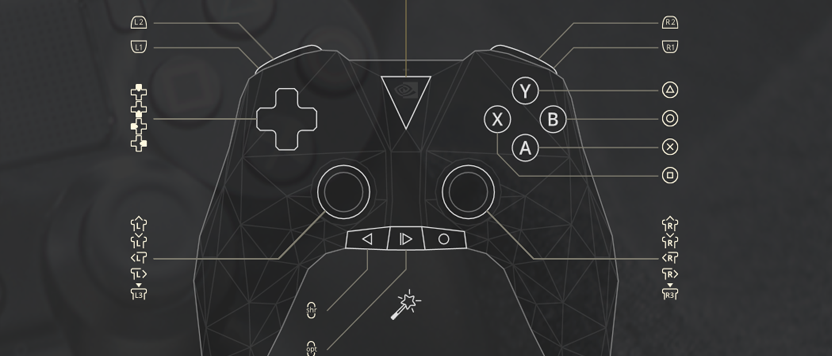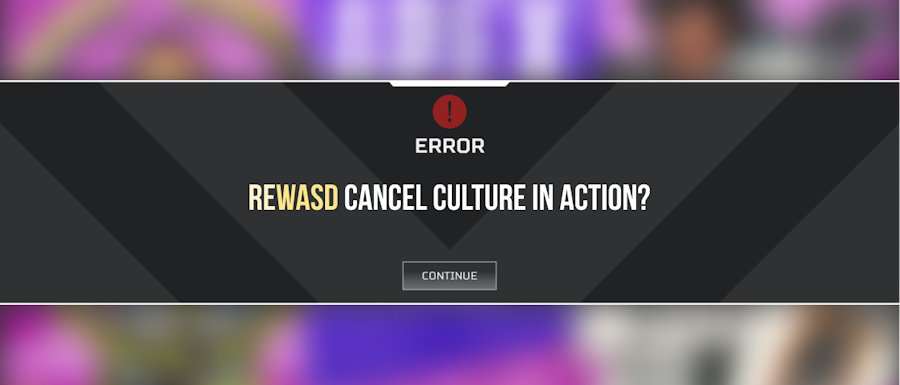How to usea NVIDIA SHIELD controlleron PC
There are numerous possibilities for the NVIDIA SHIELD controller on PC: you can use it on Desktop for work, use it along with mouse or keyboard in games, or just connect Shield Controller to PC and use it in games with a few modifications right away. The only thing you would need to do that, is a tool. We’ve got the tool, you’ve got the controller, seems like a perfect match to me!
Shall we commence?
reWASD is a remapping software that allows you to change the hardware settings of your controller, change the assignments for NVIDIA SHIELD controller buttons, add haptic feedback to whatever buttons you wish, group the controller with other devices and use them together, add up to a 1000 binds to one single gamepad, and more!
- Download and install reWASD
- Launch the program, and connect Shield Controller to PC
- Add a new game profile to reWASD, the Config is created automatically
- Start remapping!
Keep reading to learn about how to use Shield controller on PC!

How to assign NVIDIA SHIELD controller buttons to mouse and keyboard
reWASD allows you to remap Shield controller for PC games without controller support. There are lots of amazing games that are only available to play with mouse and keyboard, but why not adapt the layout for your gamepad? As a result, games will detect NVIDIA SHIELD controller buttons as keyboard and mouse actions. If you are afraid that you'll forget the meaning of your binds, you can always add Description to them, and use the Desktop Overlay to check on your mappings while playing!
Another important nuance is that you're not alone in the remapping world. There are hundreds of users who made specific configs for certain games, and shared them to reWASD Community. So if you're looking for a ready-to-go NVIDIA SHIELD controller PC preset, head to the community first, type in the game, and look through what's already there.

Use NVIDIA SHIELD controller on PC as Xbox or PS controllers
Lots of amazing game releases do support controllers, and with reWASD, you can use Shield controller on PC as Xbox 360, Xbox One or DualShock 4. You can use the controller with any other device together, usually it's a keyboard, mouse or another controller. After you group your devices and turn remap ON, all the devices in the group will work as one controller of a chosen type. No more input switch!
Another amazing side of this feature is that you can connect Shield controller to PC and then use it on a game streaming service that requires a certain controller. As an example, you can use NVIDIA SHIELD on PS Now, PS4 Remote Play, or xCloud. Moreover, for the case where DualShock 4 controller is needed, you can emulate different actions on Touchpad with reWASD too!

Enhance your gaming with some fancy reWASD features
You might wonder, what kind of fancy is there in a remapper? Let me tell you! Starting with Key Combo: create the combinations of different buttons, like make a shortcut to Copy and Paste some text, or add a macro for making edits in Photoshop. Or maybe you need the combo of NVIDIA SHIELD controller buttons to empty your inventory? Consider it done!
Wait-wait, that's not it, there are also Rapid Fire features — Turbo and Toggle! The first one allows you to fire the key or a sequence repeatedly, with an adjustable pause, while you hold the controller button. And Toggle permits emulating a pressed key, hence the name. Both Key Combo and Rapid Fire have a 3-day trial each, so you can try them out to see if they cover your needs!

Change hardware settings of NVIDIA SHIELD controller on PC
Tired of the rickety triggers that press themselves? Drifting sticks? Or on the contrary, you just bought a gamepad, and want to use Shield controller on PC, but the sticks are too hard to push? reWASD has got your back! With Advanced stick settings you can change the Deadzone for your sticks. Make it bigger to avoid NVIDIA SHIELD stick drift, or make it smaller if the sticks feel too hard to control. Modify the deadzone for Triggers in Trigger zones settings, it’s all a matter of a couple clicks here and there, and you have your perfect setting for the NVIDIA SHIELD controller on PC :)

Some handy features that will make your life easier
We all know reWASD is amazing, with all the features described above and below. We have more aces up our sleeve though. Starting with Autodetect: this feature allows you to Apply the config while a certain application is in focus. This will ease your gaming for sure, you can just connect Shield controller to PC, and launch the game, reWASD Applies the config for you. Commands also can help a lot: take screenshots with one click (and customize the folder where to keep them), Log out from your account on Windows, or send the PC to Sleep. One more pleasant feature is Descriptions for mappings, just in case you need a reminder what a certain button does!

Adding more mappings to NVIDIA SHIELD controller on PC
Depending on what you plan to do with your controller, you may lack the given set of keys. NVIDIA SHIELD controller has 28 buttons (and a touchpad in the 2015 version), which may be enough for a game that supports this gamepad. But who said you can't add more assignments? Definitely not our team ;) Here are some features that will help you set up to a 1000 binds to NVIDIA SHIELD controller on PC:
- Activators allow you to add mappings to Single, Double, Triple, Long presses of buttons. Not to mention Start and Release press assignments!
- Shortcuts permit adding a mapping to 2, 3 or 4 buttons pressed at the same time
- Shift mode will add a brand new layer of mappings that you can activate by pressing a Shift Modifier whenever you need it
- Slots help you apply up to 4 configs to one device at the same time, and switch between them with a customizable 1, 2, or 3-button shortcut
All that's left is just to memorize all these binds, right? Desktop Overlay will help you with that ;)