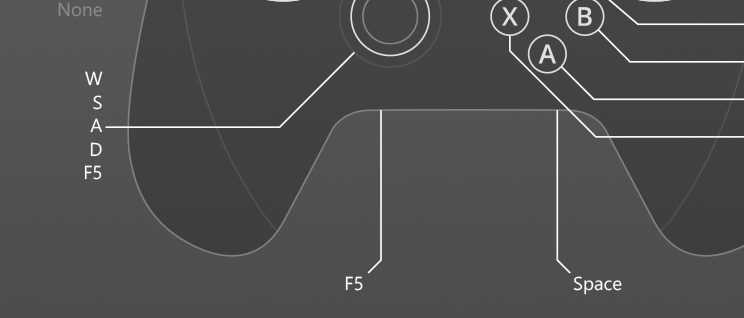How to enablea Steam controllersupport for any game with reWASD
We are pretty sure that a lot of folks would enjoy using the Steam controller for non-Steam games, or just for Desktop. Or maybe remap Steam controller grip? ;) reWASD offers you a possibility to change Steam controller settings, save the configurations, navigate between them easily, grab some existing Steam controller support configs from reWASD Community, and a lot more!
Let's get the ball to roll!
reWASD is a joystick mapper that permits reassigning the binds for your gamepad. Surely, the native **Steam controller software** is very powerful. However, there are some unique reWASD features that may improve your experience **using Steam controller without Steam**. You can remap it for any games, for any launchers, and any apps on PC. Here's what to start with:
- Download and install reWASD
- Connect the Steam controller to your PC, via USB cable, Bluetooth or wireless adapter
- Beware: we are working in exclusive mode with Steam while you are editing a config
- Create a new game profile in reWASD, the config is created automatically
- Start remapping!
Follow the guide below to learn more about Steam controller support options with reWASD

How to use Steam controller without Steam
There are quite a lot of things you can do with reWASD and Steam controller support, depending on what you want to achieve. If the game does not detect input from Steam controller, you can turn it to Xbox 360 or One, making Steam controller XInput and seen by mostly every game on PC. To use Steam controller with PS4 Remote Play or PS Now, click the Magic wand and choose Virtual DS4.
In case the game does not see gamepads, you can enable Steam controller support by adding keyboard and mouse binds to it. Assign WASD to the stick, mouse to Trackpad, add other binds you need in game, and you're good to go. Now you know you can use Steam controller for non-Steam games no matter if they work with gamepads or not.

Setting up Steam controller gyro aiming, steering, or mouse
Change the gaming process in no time: reWASD permits to setup Steam controller gyro aiming, and change the tiniest settings to make it super comfortable. If you prefer racing games over FPS or RPG games, you can remap Steam controller gyro to steering, and use Tilt mode to drive freely. You can map mouse to gyro as well, if you wish to aim in a game without controller support. Remember, you can map ANYTHING to gyro ;)
reWASD has 2 gyroscope modes: Gyro and Tilt. The first one — Gyro — executes the mappings while you rotate the controller, so it's important to know everything about the axes. The second one — Tilt — turns your controller into a huge stick :) It's also important to use the commands to manage Steam controller gyro aiming: set the key to Reset Tilt, Toggle Gyro on/off, and so on.

How to assign more mappings with Steam controller software?
We know that your options are limited when you use a controller, about 20 digital keys are at your disposal. But what if I told you that with this Steam controller software you can assign more than 2000 mappings to one gamepad? Insane, right? ;)
- Activators let you assign Single, Double, Triple and Long press mappings to one key. Also, you can assign Start and Release press, they will execute when the key goes down and then up, responsively.
- Shortcuts execute a mapping when 2, 3, or 4 buttons are pressed.
- Shift mode is an additional layer of mappings, you can activate it with a Shift modifier (which can be pressed and held, or Toggled). Add up to 4 Shift layers to each config!
- Finally, Slots: Apply up to 4 configs to one Steam controller at the same time.
You may ask, how do you know what Shift layer or Slot is active? LED settings will help you with this: choose different modes for different Slots and Shifts, and know what layout is currently in use. Don't underestimate Steam controller LED, it will definitely come in handy ;)

Making Steam controller trackpad fabulous
Steam controller has 2 beautiful trackpads, would be a shame not to use them in games. With reWASD, you can remap the Steam controller trackpad to Left or Right stick, Mouse, to DualShock 4 Touchpad in Analog mode, and to any mappings you wish in Digital mode. reWASD also differs taps and clicks, so you can assign additional actions on top of what you have set the whole trackpad to: Tap will reproduce for as long as you hold the finger on the Trackpad, and Click will fire after you push the Steam controller trackpad down. An awesome solution for MOBA / Point & click games ;)

Some features that can take Steam controller support to the next level
You thought that all the powers we described above were it? Guess again! First of all, reWASD permits to create any type of combos, from 'easy peasy lemon squeezy' to 'difficult difficult lemon difficult'. Want to add some Windows shortcuts? Consider it done, our Steam controller software will help you with this. Set iterations, add breaks, pauses, haptic feedback, or use Turbo and Toggle modes for different keys, they are always at your disposal. But as the practice shows, it's better to try Rapid Fire and Combo from our advanced features list once, then read a thousand posts about them ;)

Enable Steam controller support with ease
reWASD permits changing the Steam controller settings completely! You also can find a good config on our Community, a lot of our users have shared their work so your life would become easier. If you feel that the config you imported needs improvements — feel free to change the binds and then share your version of this config. This way around, you can use Steam controller without Steam for any game you can imagine. Or use the controller on Desktop, and assign some useful commands. Imagine coming back from the vacation, and editing photos while sitting on a couch...