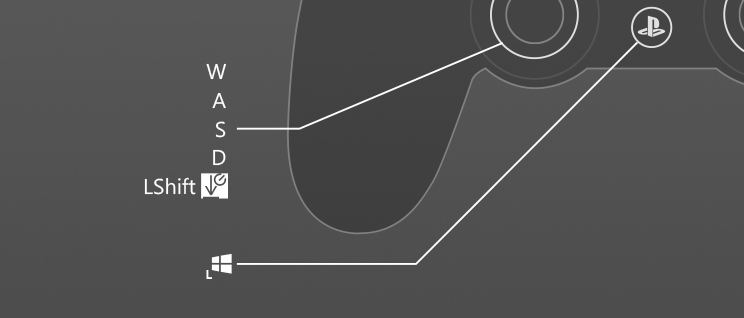How to usea PS4 controlleron PC
Gamepads from Sony work perfectly with the console but using PS4 controller on PC may sound a bit complicated if you do not know how to adjust it properly. Thankfully here is reWASD – an app to solve all your problems and get more out of the PS4 controller on PC. Don't know how to start and which powers it provides? Let me show you the magic!
How to start using PS4 controller on PC with reWASD
The steps are as easy as ABC:
- Use USB cable or dongle to start with the PS4 controller on PC
- Download , install and launch reWASD
- Add a new game in the app, create a config and start remapping
Want to know the options on how to use PS4 controller on PC? Follow the guide below.

How to use a PS4 controller on PC with games that have native controller support
Remote Play and PS Now are the apps that allow you to play exclusives from Sony on PC. Both are better with the DS4 controller and both do not have any adjustments for this gamepad. Some third-party games also provide controller support but it is pretty limited. If you want to get more while using PS4 controller on pc, Windows 11, 10 won’t help but reWASD can.
With reWASD and Advanced mapping feature, you can swap the Gamepad’s buttons, change the Stick response curve, change X & Y axes, add haptic feedback for the buttons you need or map up to 4 unique actions to the touchpad. Once you press Apply, you will see that the lightbar is on and so your PS4 controller finally works on PC just like you want it to work.

How to use PS4 controller on PC with XInput games
Unfortunately, only a few PC games are good with the native DS4 support. Most of them are ready for Xbox controllers only, and we think it is a big misunderstanding. No problem, there is a plan on how to use a PS4 controller on PC with those ones. You just need to turn your physical gamepad into the Virtual Xbox 360 controller from reWASD.
You can perform this action in two clicks. Follow the magic wand under the controller and choose the needed toggle button. Press Apply, and now Windows and games see Xbox instead of DualShock. You may still want to adjust the curves, add special actions to the touchpad, change some mappings – everything is up to you.

How to use PS4 controller on PC with the games without controller support
Some old games (and even the new ones) do not have the controller support at all. Fortunately, reWASD will do this job. The idea of how to use a PS4 controller on PC with such games and apps is easy: you need to bind a keyboard and mouse actions to the correspondent gamepad buttons. There are a lot of ideas about how to do it in our Community but also you can adjust each and every thing by yourself in order to get the configuration perfectly adjusted to your needs.
With reWASD mappings, you can tune numerous things: set different sensitivity for mouse mapped to X and Y axes of sticks, adjust vertical and horizontal axes range, set analog moves to digital buttons and vice versa, use zones of triggers and sticks to add actions that will perform only in a range of these analog controls. So many things to do – you’d better start right now ;)

How to add more buttons to PS4 controller on PC
Many PC games are created to play with a big-big keyboard. Lacking free buttons on your gamepad? No problem, we have four ideas about how to multiply them.

How to turn a PS4 controller on PC to a macro gamepad
DualShock 4 has many funny options but it doesn’t have a Turbo mode or any opportunity to add macro buttons. reWASD may help you with both things. Use Rapid Fire feature if you want to add a Turbo or Toggle button: the first one fires the mappings while you press and hold it, and the second one starts emulating something on the first tap and stops on the second tap.
Try Combo feature if you want to automate some actions: press several buttons at once, create a long sequence of buttons that are pressed with different duration, turn your character quickly, launch some Windows app, Alt+Tab from the game and so on. Just do not lose the competitive spirit and do not make the game easier, OK? ;)

How to use a PS4 controller with gyro on PC
No matter how many console games work with PS4 gyro, on PC, there is no way to use this amazing functionality. Thankfully, you can remap gyro movements to virtual stick and mouse, keyboard or any combo you like in reWASD. This way, the game will get an input, and you will be able to use DS4 gyro aiming on PC or drive by steering the controller.
reWASD is serious about PS4 gyro settings, so you will need a bit of time to discover them all. There are two modes: Gyro (emulates the input only when you actually move the controller) and Tilt (turns your controller in a big virtual stick). There are three axes, zones, response curves and unlimited number of ideas which mapping to choose. Do not hesitate to try!
You may also like

The best way of how to use PS4 controller on PC
December 28, 2017