Switch to the handiest controller, mouse and keyboard mapper — reWASD 5.2.2
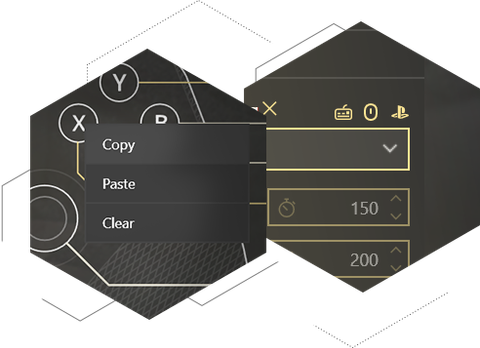
Enjoy handy perks in your favorite gamepad, mouse and keyboard mapper
During this festive season, we wanted to create something cozy and useful for each and every reWASD user. That is why in the latest version of our controller, mouse and keyboard mapper, you will find small but smart improvements that will make user experience even better.
Meet tiny Filter icons that are located above each reWASD mapping list. By default, all of them are on, but you can switch off the types of mappings you won’t use in this config to make it easier to find the required item in the list. If you are using reWASD as a keyboard mapper and emulate a controller, you may need only the controller filter to be on. If you remap your gamepad to keyboard and mouse, leave those ones active.
Once you are done with your mapping, you can easily Copy it and Paste to another button. Do not hesitate to use the context menu that is available on each button all over our controller and keyboard mapper.
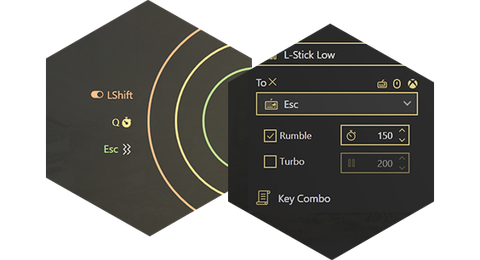
Add more magic to the zones of sticks and triggers
Sticks and triggers zones are 12 more virtual “buttons” you can use in the game. Since the latest release, you can add more amazing things to them. You will find Rumble, Turbo and Combo on each one, and also there is Toggle hiding on the High zones.
It is a great idea to add Rumble to some zone in order to get a buzz each time you are switching to the next one. You may also set Trigger to Turbo on the High zone, while in all other zones it will work as usual. And if the game has some toggle button to turn running on, you may map this one as Execute at once combo to the stick’s medium zone and make your character run when you push your stick to the edge.
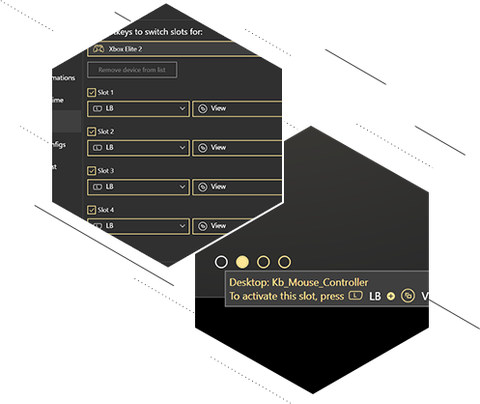
Try new hotkey for Slot switching
In case you didn’t know, reWASD has Slots: an additional feature that lets you apply up to four different configs simultaneously. It is useful when you have pretty different mappings for, let’s say, driving and combat modes. In order to switch to another slot, we advise you to use the customizable hotkey that consist of two or three buttons. But if you are using the default one, note that it has been changed in the latest release.
Please follow the hint above the Slot dots to see the hotkey for your current controller. And do not hesitate to visit Preferences and choose the combination you like most. And of course, it is time to download the newest version and enjoy!