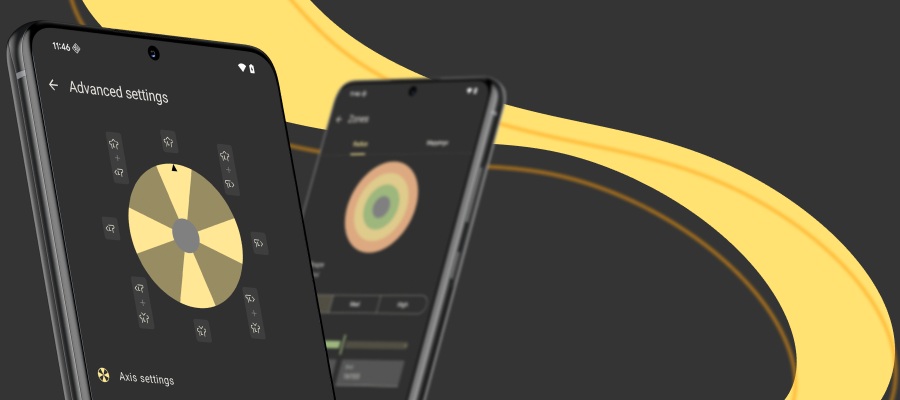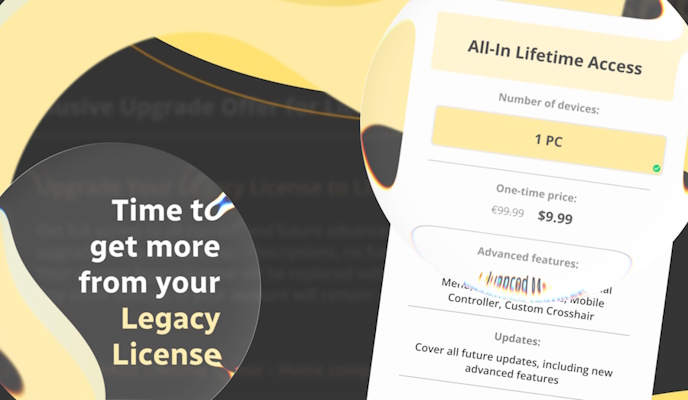The feature to remap controller buttons PC for gaming was surprisingly demanded for our controller mapping software. Thanks to efforts of our team and your feedback, reWASD can not only map Xbox controller to keyboard but change the native Xbox one controller button layout just like a perfect Xbox one controller app! We would like to remind you that we support quite a lot of controllers, check out which devices reWASD supports and remaps.
How to remap controller buttons on PC?
- Download and install reWASD by following the link below. You can try our controller mapping program for free.
- Before you remap controller buttons, PC needs to recognize controller. Connect the gamepad, and then choose it in reWASD:
- Create a new profile, the config creates automatically. Start remapping!
- First, let's change Xbox one controller button layout. Choose a controller button in the main window directly or press it, then do the same with the keyboard and reWASD mapping list. What does it mean? It means that each time you press a controller button, reWASD will emulate a chosen keyboard key.
- If you intend to do the Gamepad mapping (remap controller buttons on PC), pick Gamepad mapping and choose the appropriate controller button:
- Go back to the main mappings screen to do more reWASD controller mapping if needed, then press “Apply”.
- That’s it! You can enjoy the config you’ve just created.
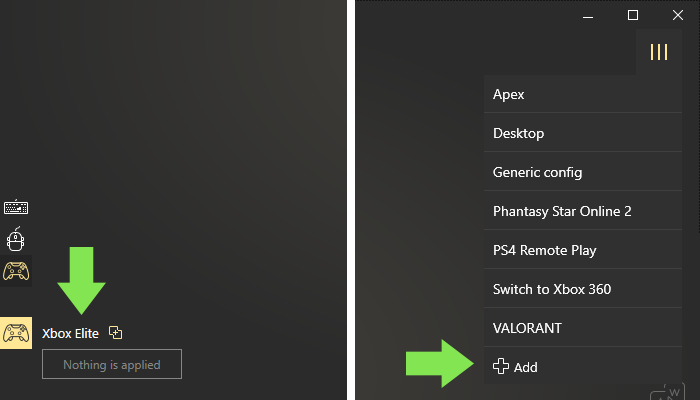
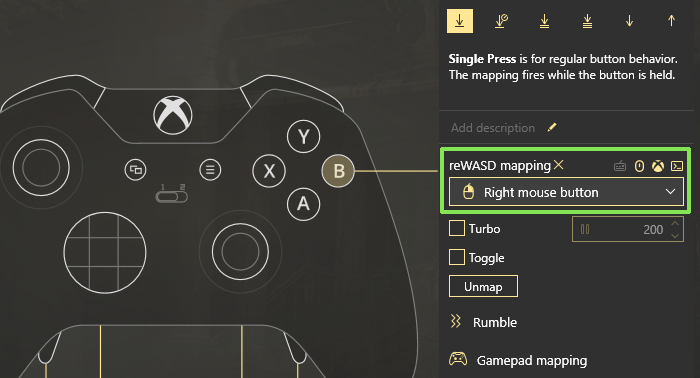
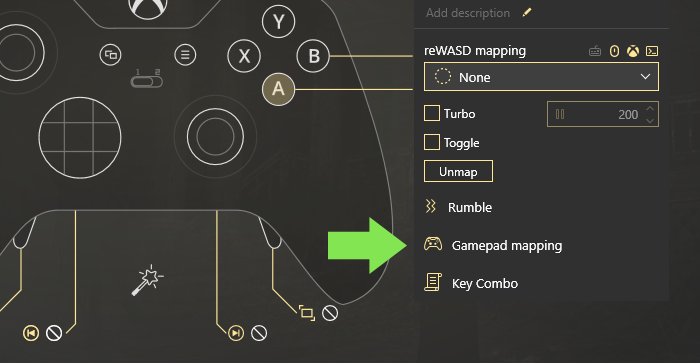
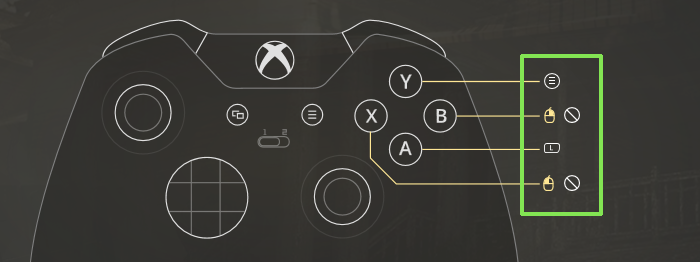
It's important to understand, that the main difference between reWASD mapping and Gamepad mapping is that reWASD mapping uses emulated devices (keyboard, mouse and controller). While Gamepad mapping doesn't emulate the controller, and permits to simply rebind some buttons. Learn more about the possibilities and difference between reWASD mapping for keyboard, mouse and controller and Gamepad mapping in our manual
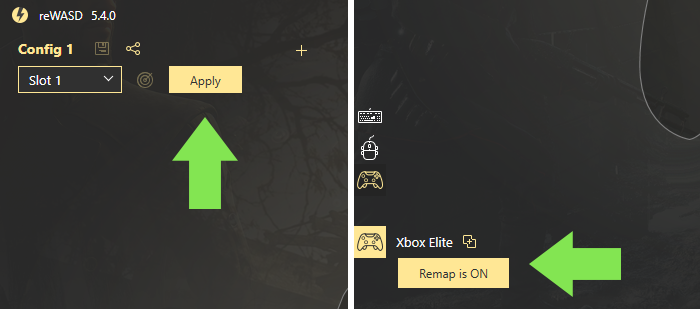
Don’t forget about the awesome feature: you can press the controller button that you want to remap, reWASD will hook it right away, as well as keyboard keys.
Hardware mapping is a useful thing: if you've used Xbox Accessories app before you can forget about it now and use reWASD only both for keyboard mapping and to remap controller buttons on PC. Or, if you find that your Xbox Accessories App not working properly, you always know what to use ;)
What Button mapping reWASD does?
You can reassign face buttons (XYAB), both bumpers, both triggers presses, sticks clicks and axes, additional controller buttons (View, Menu and Xbox button) and D-pad to each other.
The last hardware remapping option — Unmapped. Actually, unmap is the best choice if you change Xbox one controller button layout completely. When you remap controller buttons on PC and add keyboard keys to them, you need to overlap the native action. Choose Unmapped — and you won't get doubled actions in the game. Want to get more details? Read about how to unmap controller buttons in our previous post, and check out in which games unmaps are irreplaceable from our manual.
We hope that this guide was useful for you and that you’re enjoying playing PC games with our controller mapping software! Reach out to us wherever you feel comfortable: Discord text chat, on Facebook, or on reWASD Forum. Make sure to follow us on Pinterest, Reddit, and YouTube to keep your hand on the pulse.